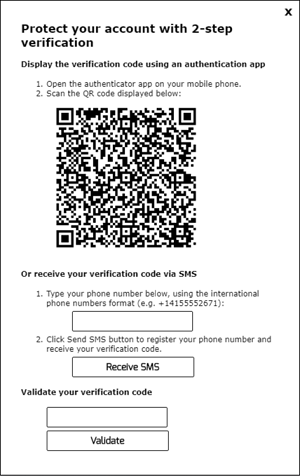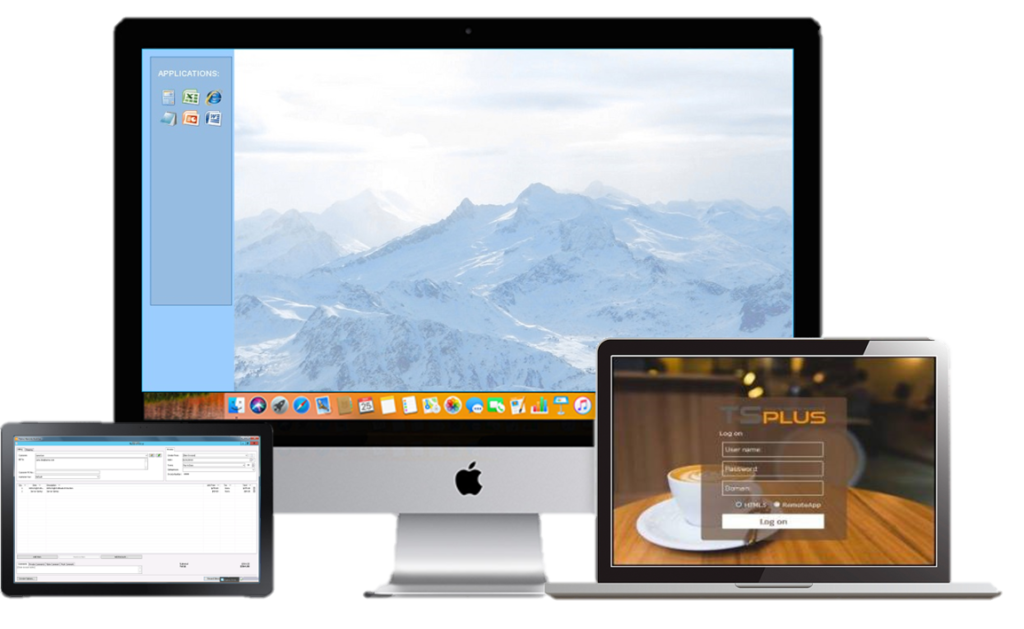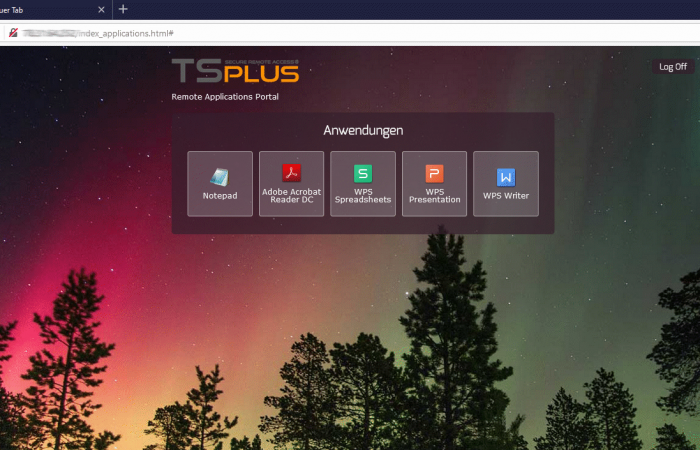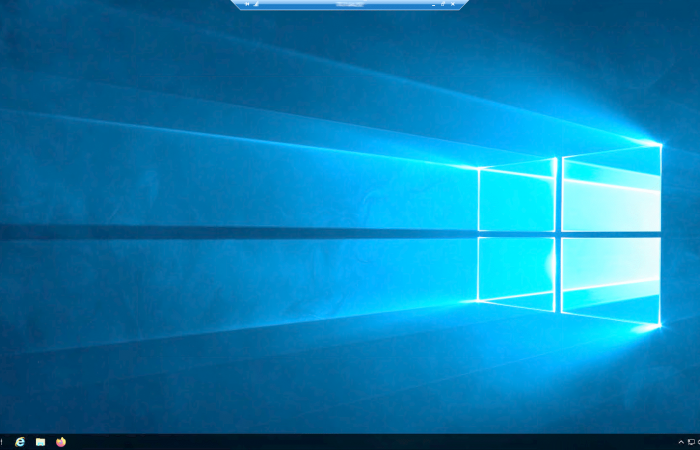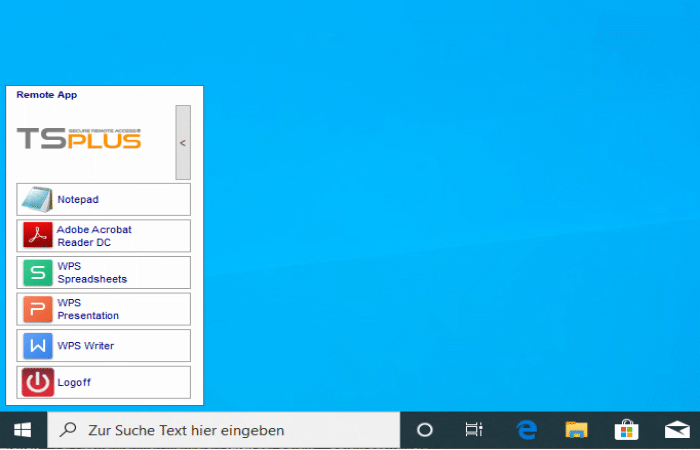With a wide variety of connection clients and configurations, Remote Access is designed with security and scalability at its core to create a safe remote environment that is suited to your needs and can grow with your business!
- Remote desktop access
- Application delivery
- Secure connection from any device and browser
- Customizable web portal
- Load balancing
- No Terminal Service CALs required
- optional Two-Factor Authentication AddOn
User-friendly and feature-rich remote access software
REMOTE DESKTOP ACCESS
TSplus Remote Access enables any Windows devices from W7 to 10 Pro and Server 2008 to 2019 to deliver individual applications and complete remote desktops via the web.
APPLICATION DELIVERY
A selection of users and/or groups will have access to the applications they need through the TSplus Remote Taskbar and the TSplus Floating Panel (no Windows “Start” menu, no Windows desktop).
SIMPLE ADMIN TOOL
The Remote Access AdminTool centralizes all the server’s configuration tools, including Windows features, in one easy-to-use interface.
WEB ACCESS FROM ANY DEVICE
The Remote Access Web Server provides browser-based access to Windows applications and user desktops from all types of end-user devices, without a plugin or app to install on the device.
SECURE CONNECTIONS
Remote Access enables fully secured connections from any browser with SSH Tunneling and port forwarding over HTTP and HTTPS.
CUSTOMIZABLE WEB PORTAL
The Remote Access Webmaster Toolkit makes it really easy to customize Web Access pages with your company logo, colors, name, and pictures.
GATEWAY PORTAL
The Remote Access Gateway Portal enables access to multiple servers with web control of the user credentials and Single Sign-On (SSO).
LOAD BALANCING
The Remote Access load balancing feature can split the load between multiple servers in your cluster.
Two-Factor Authentication
Two-factor authentication adds an extra layer of security and prevents access to your users’ session even if someone knows their password.
A combination of two different factors is used to achieve a greater level of security:
1) something they know, a password.
2) something they have, a device – such as a smartphone – with an authentication app installed..
You can use one of the following authenticator apps to proceed. These apps are available across a wide range of platforms:
– Authy
– Google Authenticator
– Microsoft Authenticator
Each time a user sign in to its remote session it will need its password and a verification code available from its mobile phone. Once configured, the authenticator app will display a verification code to allow him or her to log in any time. It works even if its device is offline.
OR you can decide to receive verification codes by SMS. In this case, you will have to create a free account on Twilio.
Two-factor authentication is available with HTML5 and Remoteapp connections on remote-work Web portal only, on remote-work Mobile Web and Enterprise Editions. This authentication mode does not support login through Remote Desktop client.
In order to provide an even safer solution, RDP connections are denied for 2FA enabled users.